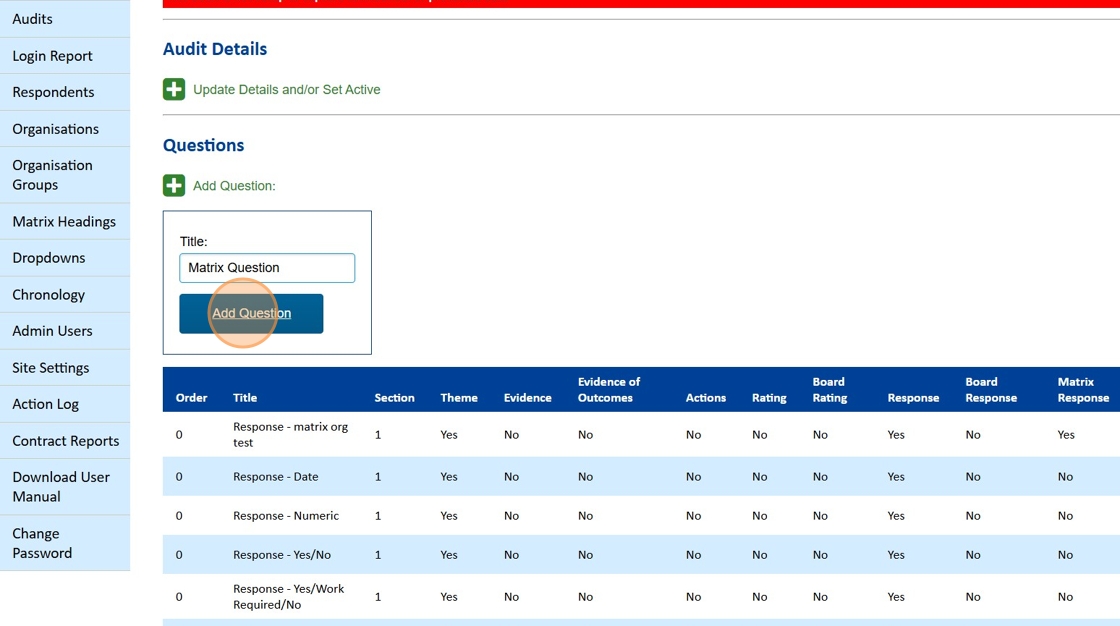In this article we will look at creating both Open and Fixed Matrix Response questions.
A Matrix Question allows you to ask respondents for tabular data. In some situations, this data will require a specific number of rows, and in others, it will be a different number of rows for each respondent.
Fixed Matrix
A fixed matrix has a predetermined number of rows, which you will be able to stipulate when you create the question, as well as the column headings.
For example, if you wanted contact information for 3 key roles:
- Head Teacher
- Deputy Head Teacher
- Designated Safeguarding Lead
Open Matrix
An open matrix will be empty when the respondent first loads it. They will add the number of rows they need to complete the table.
For example, if you wanted them to provide details of each member of staff who have completed Safeguarding Training. This might need 2 rows or 10.
Creating an Fixed Matrix
Click on the Add Question link, provide the question a Title and click on the Add Question button.
In the Answer Capture Options, select the Matrix Reponses option.
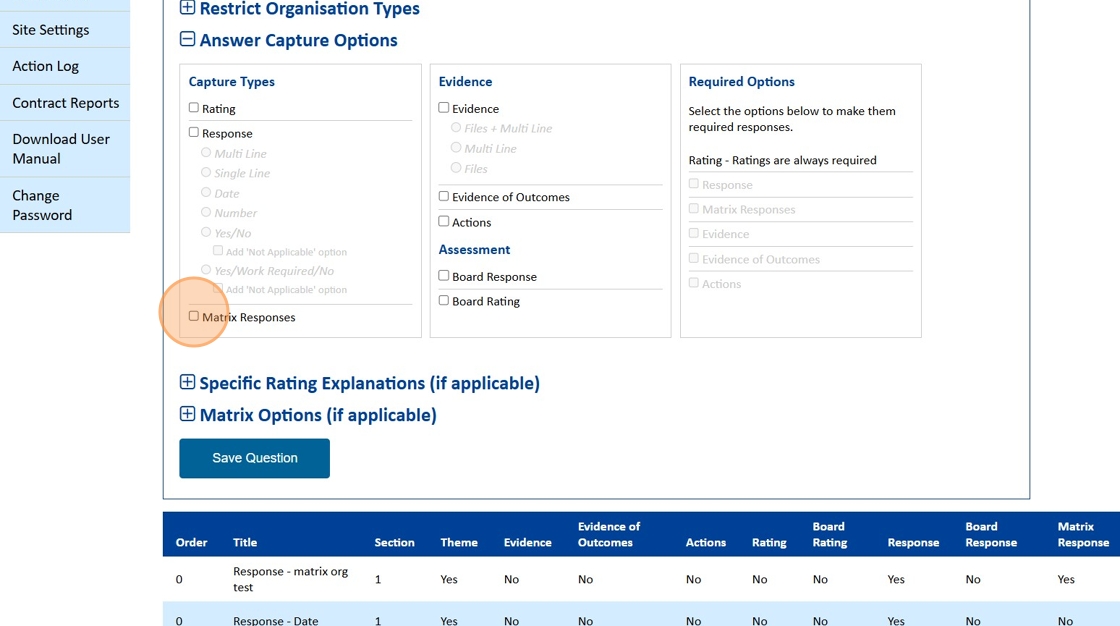
Expand the Matrix Options (if application) section of the question.
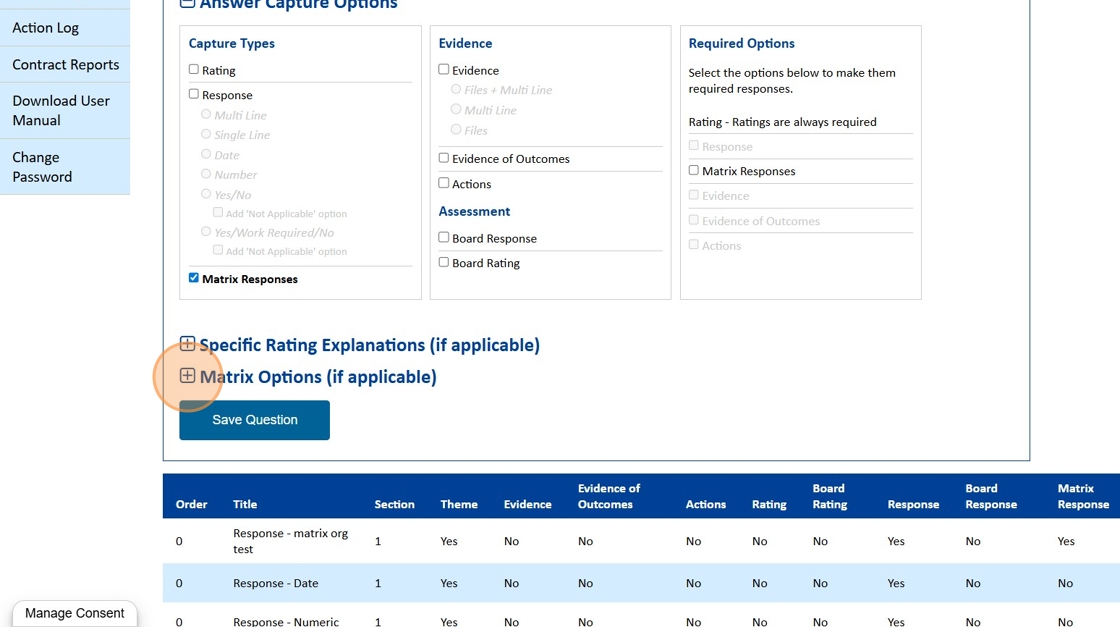
From the Matrix Heading dropdown select the headings you would like to use for the matrix. See the article How to create a Matrix Heading
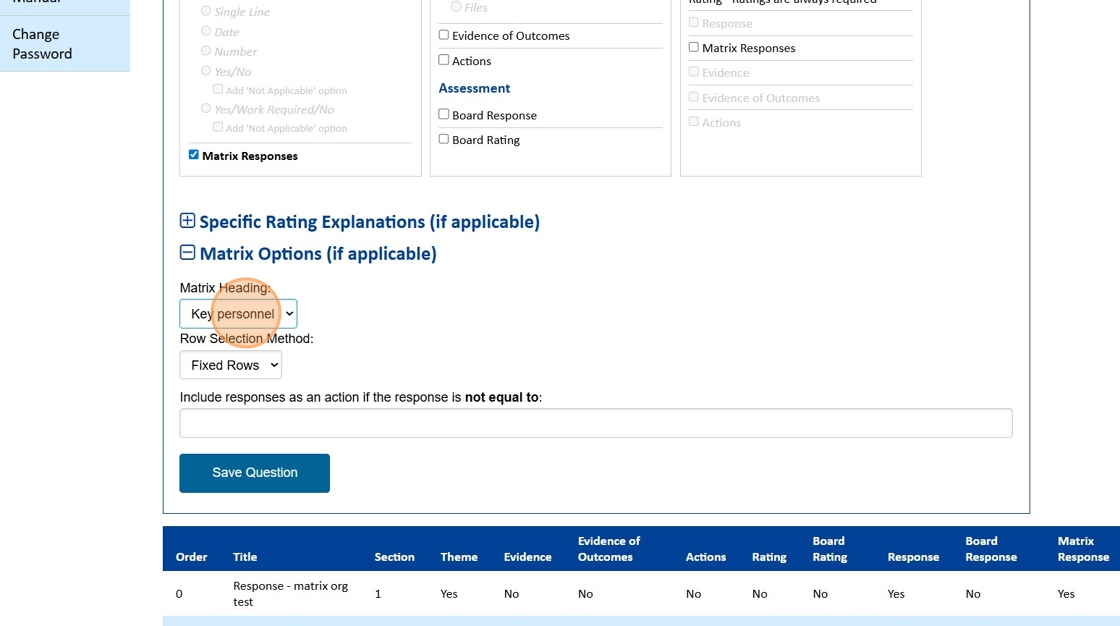
In the Row Selection Method dropdown, you should select Fixed Rows.
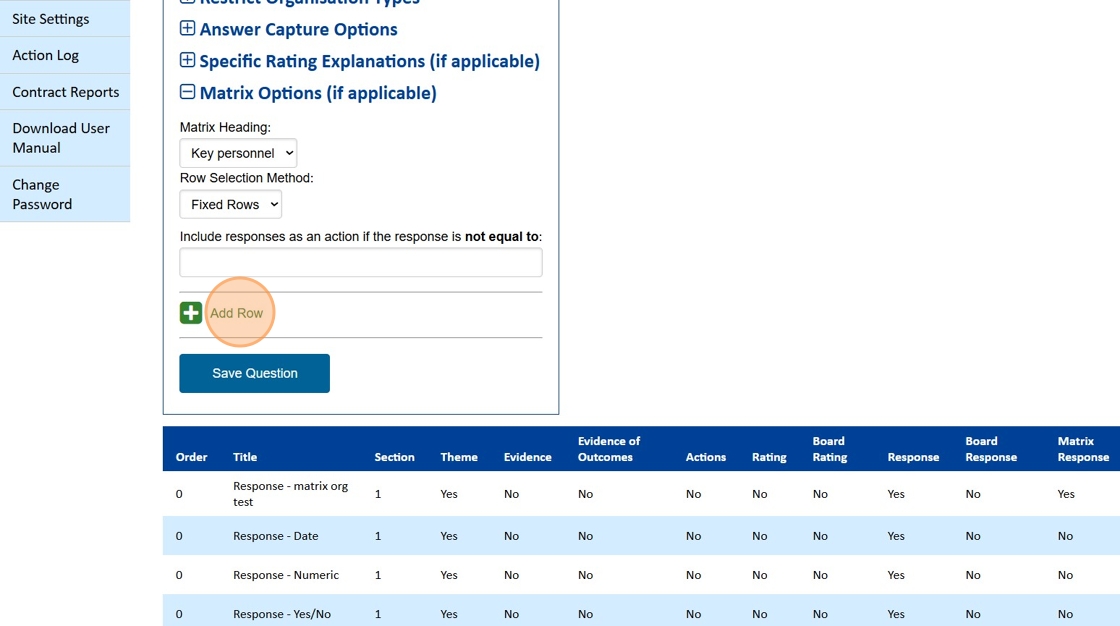
To then add the fixed rows, click on the Add Row link.
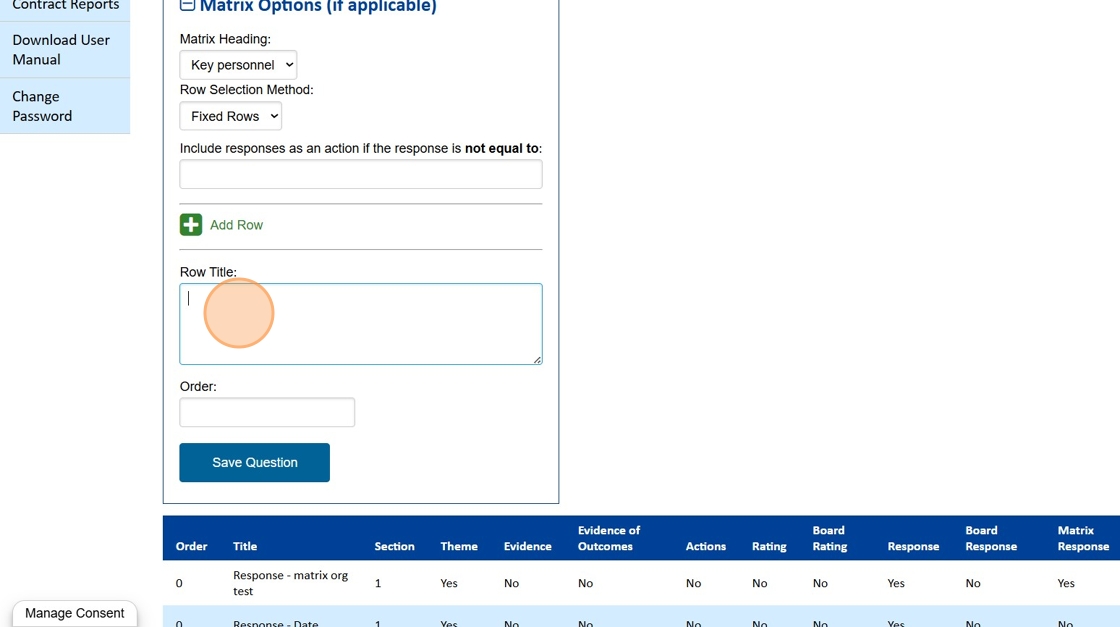
In the Row Title field, add the heading and order number for the row and, click on the Save Question button.
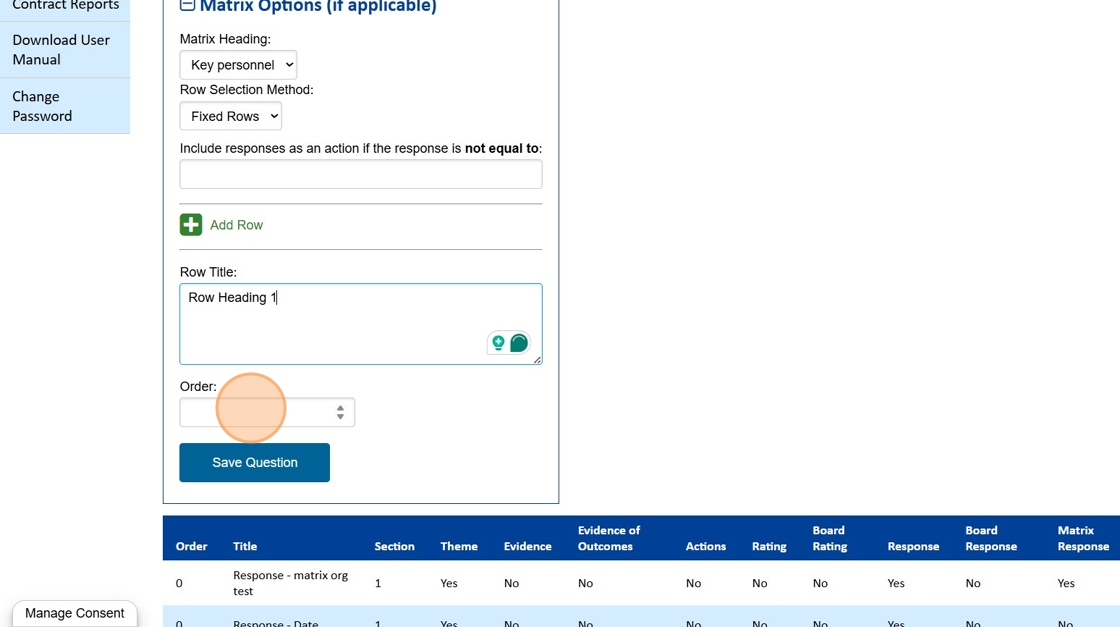
Repeat this process until you have added all the headings you require.
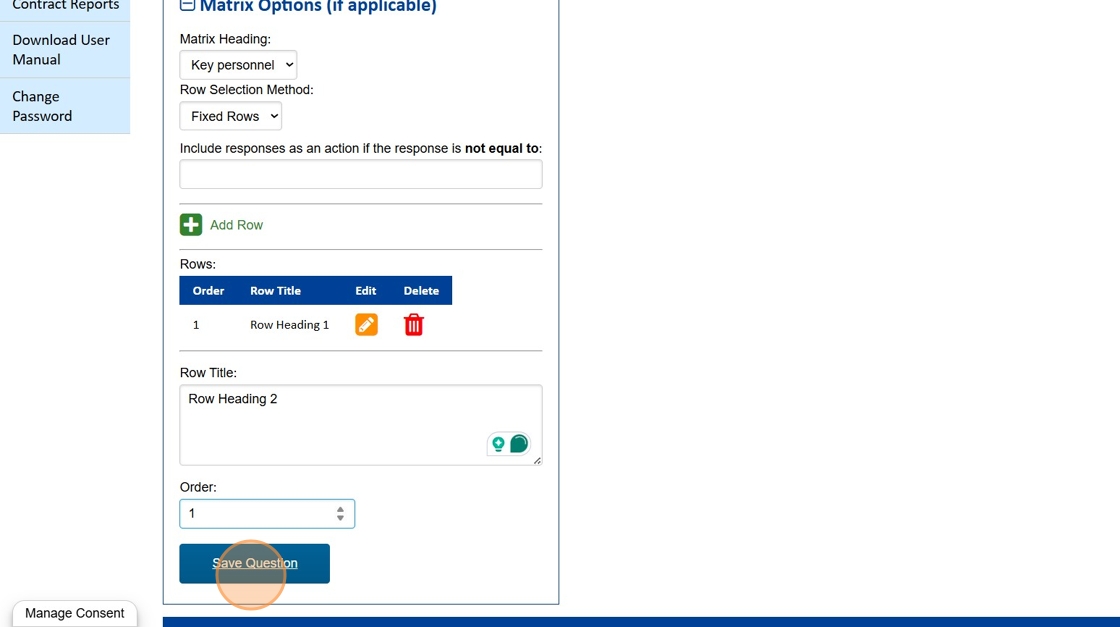
Once the question is saved, the headings you have created will be the rows for your Matrix.
Viewing a Closed Matrix as a Respondent
When a respondent clicks on Open Answer Sheet for a Closed Matrix they will see a table similar to the following:
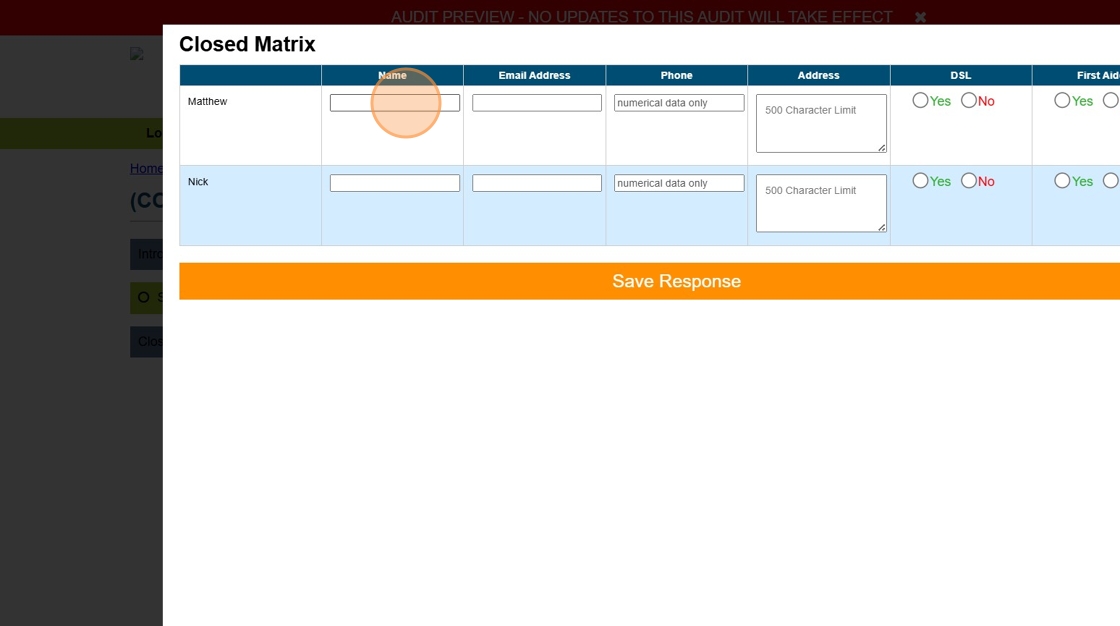
The columns will be as defined in the Matrix Heading and the rows will be the fixed fields you have created in the question.
Creating an Open Matrix
If you wish to create an Open Matrix, select Open Rows from the Row Selection Method dropdown.
Then click on the Save Question button
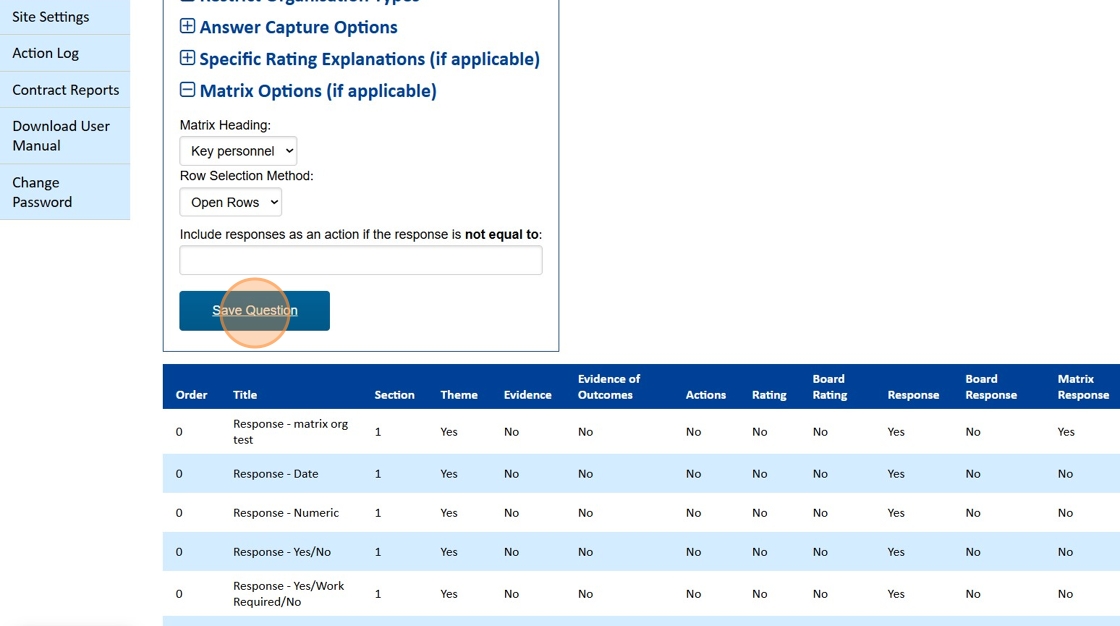
Viewing an Open Matrix as a Respondent
When a respondent clicks on the Open Answer Sheet link for an Open Matrix they will see a table similar to the one below.
You will notice there are no Rows, but the headings are present. The first action they will need to take is to click on the Add Row button.
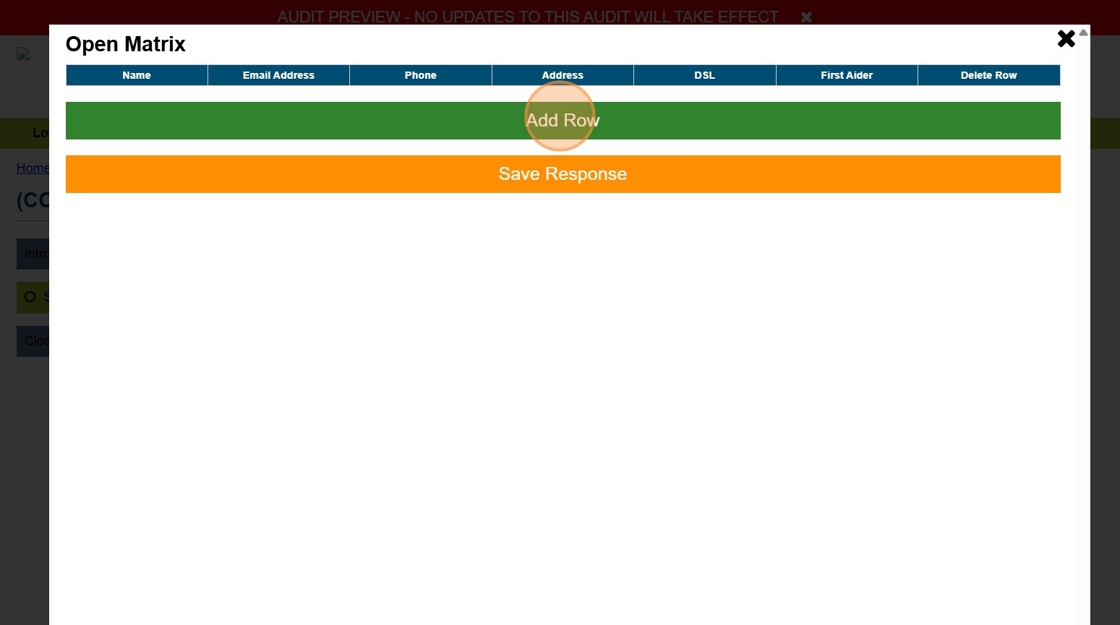
They will then be able to add content to the row. They should then click on the Save Response button, and then Add Row to add further rows.
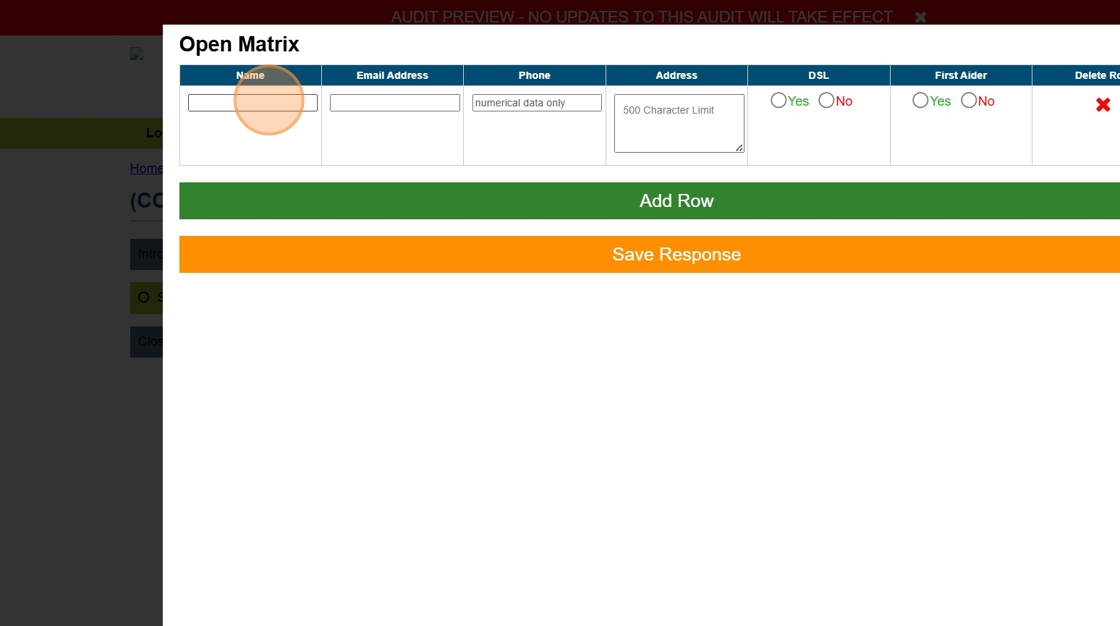
Still, looking for further information?
Email us at support@phew.org.uk and we will be able to give further clarification on any questions.