Ever wanted a QR Code for your LMS in this article we will explain where you can find one in the system.
Once you are logged in as an Admin, click on the Site Settings option from the left-hand navigation
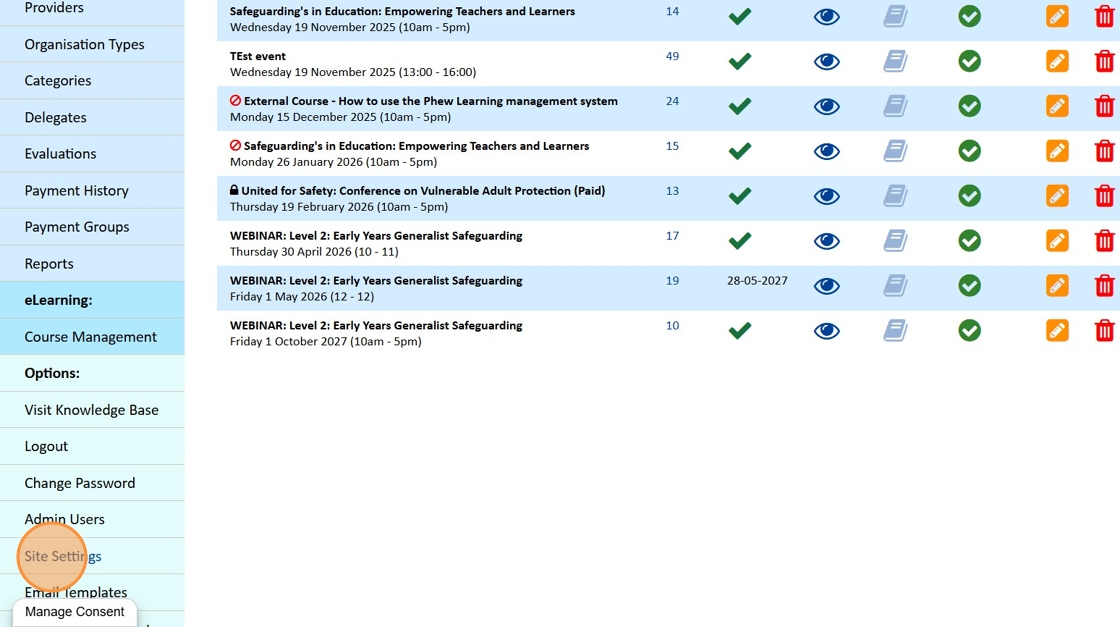
Under the site image and favicon you will see there are two different QR codes of different size.
- On the left is a QR Code for the Homepage of the LMS
- On the right is a QR Code for the Delegate login page.
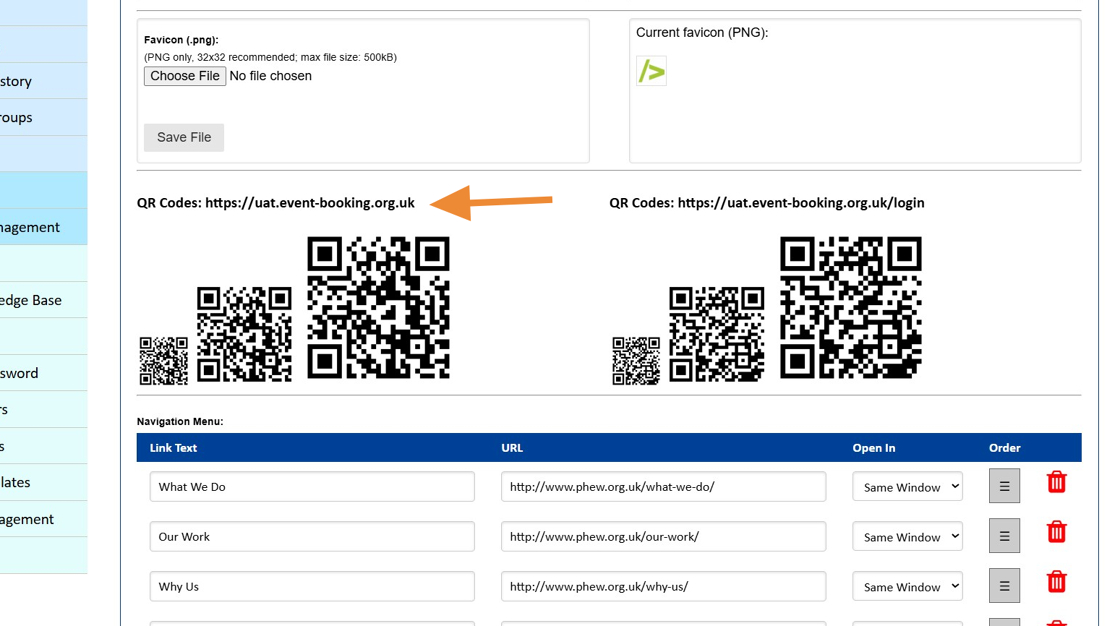
There are supplied in three different sizes so you can save the size that is best for you.
To Save the QR Code, right click on the code and choose the Save image as option.
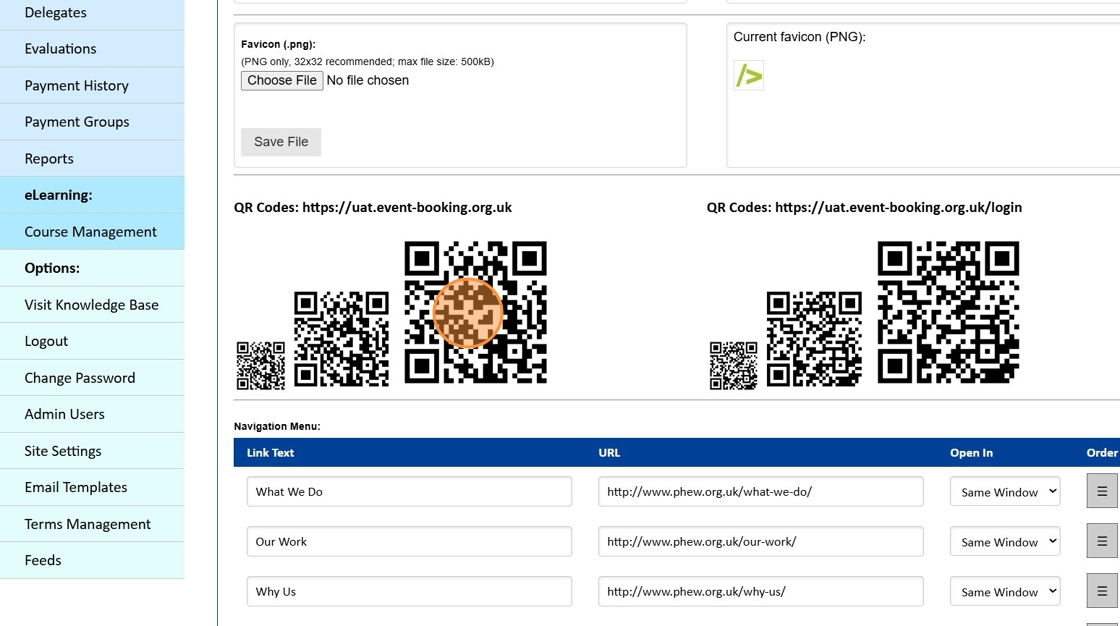
The QR Code for the login page is also available from the Printables section of the Bookings screen.
Click on Events Management.
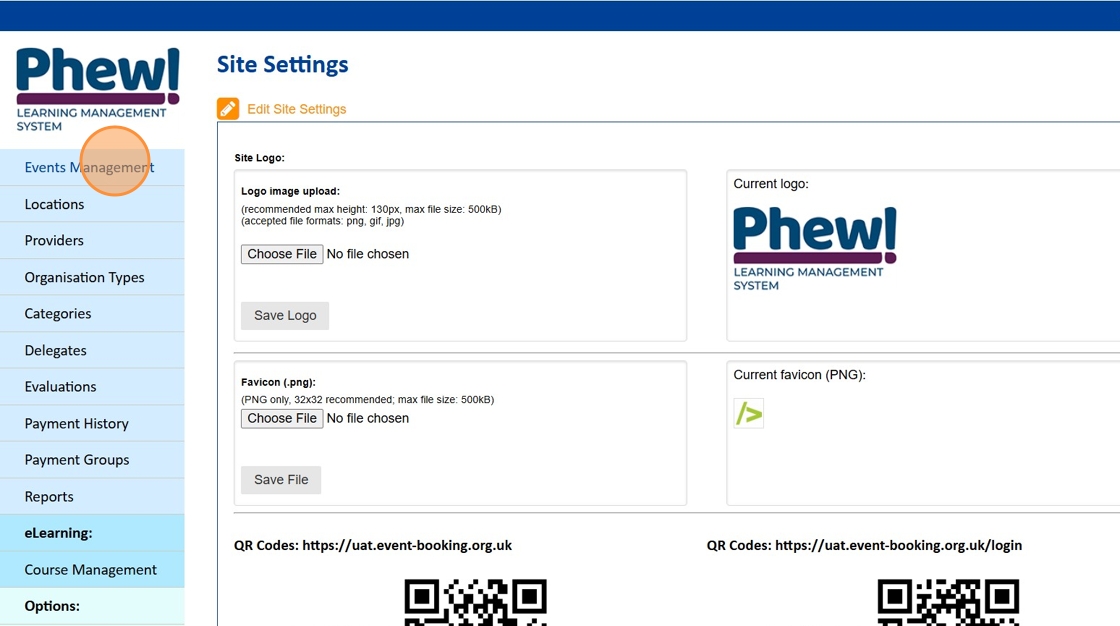
Click on the Bookings icon.
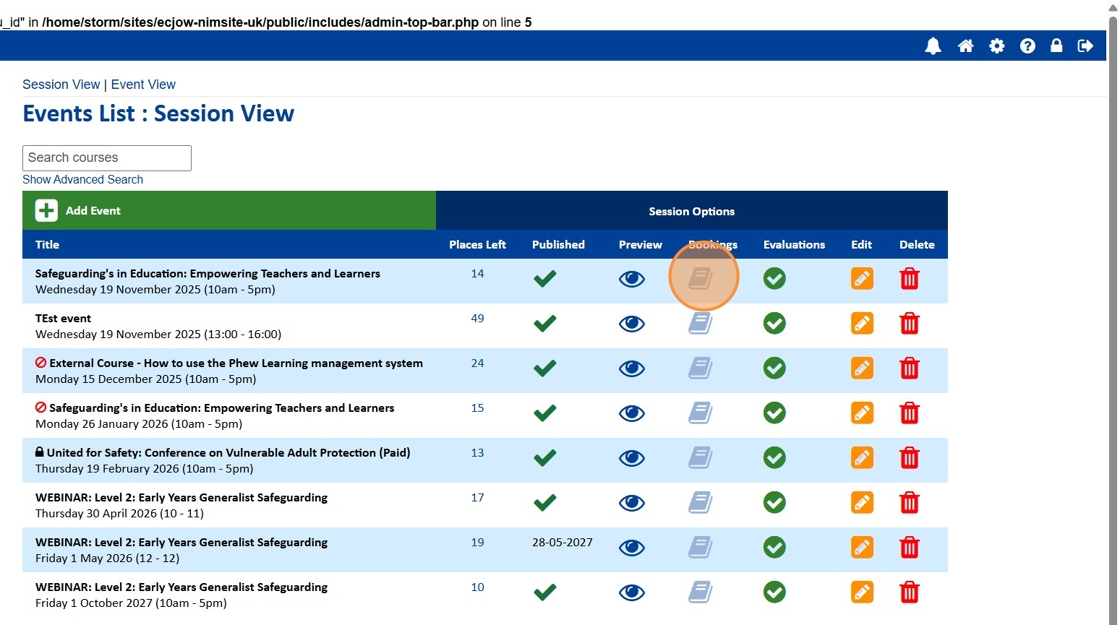
Click on Printables.
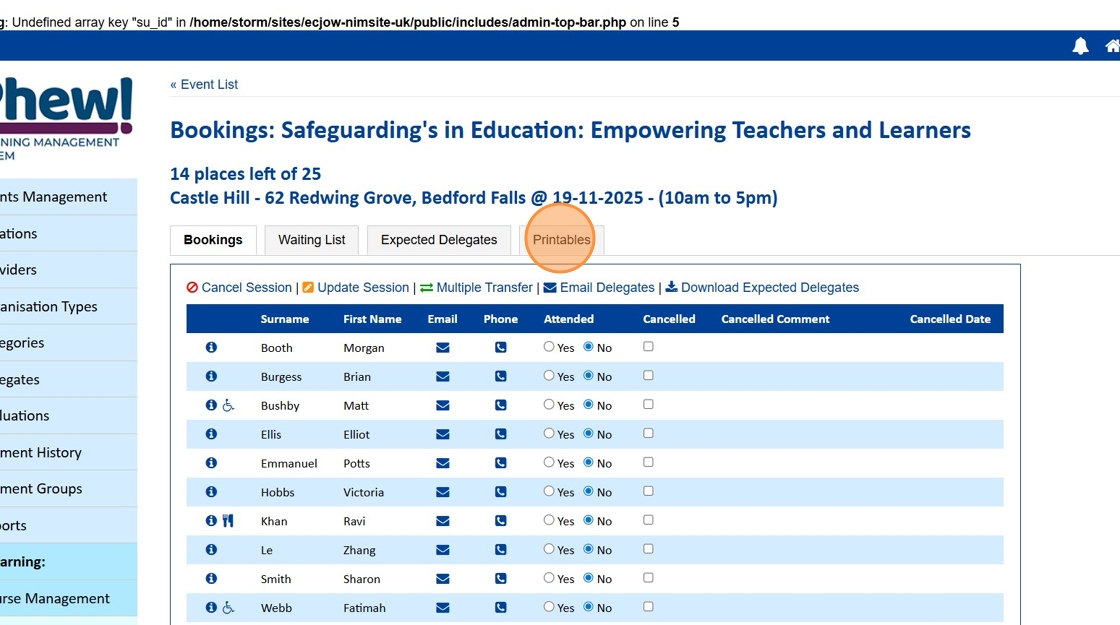
You can then click right on the QR Code to save it from this location as well.
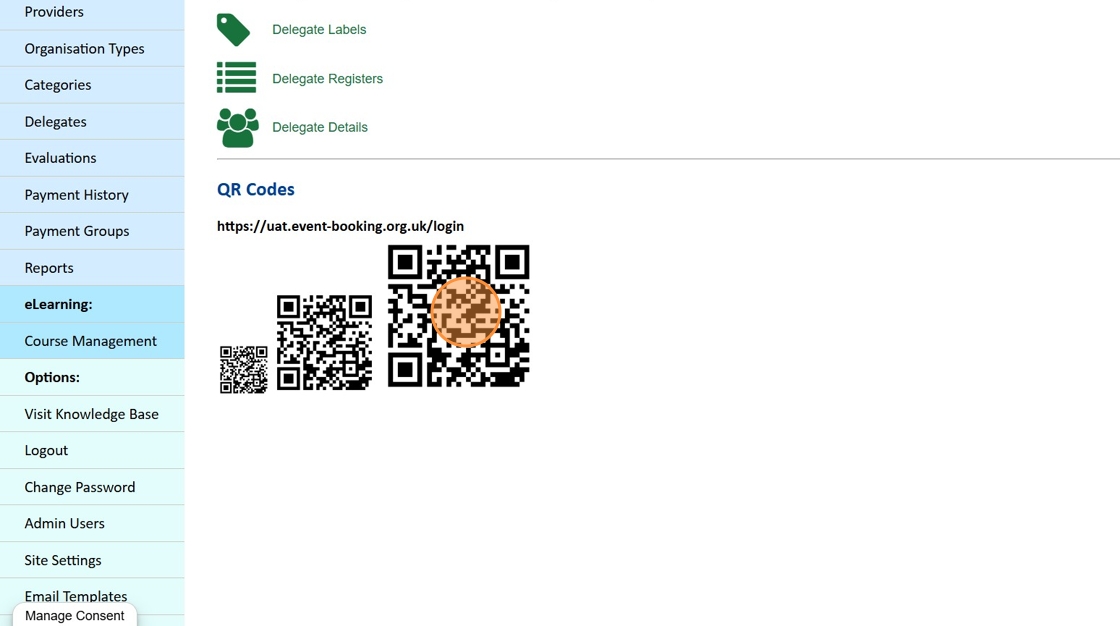
Still, looking for further information?
Email us at support@phew.org.uk and we will be able to give further clarification on any questions.
