Colour sets can be used to change the colour of Layout tools. In this article we explain how to create colour sets.
1. From the left-hand navigation click on Appearance > Colour Sets

2. To add a new colour set, click on the Add Colour Set button.
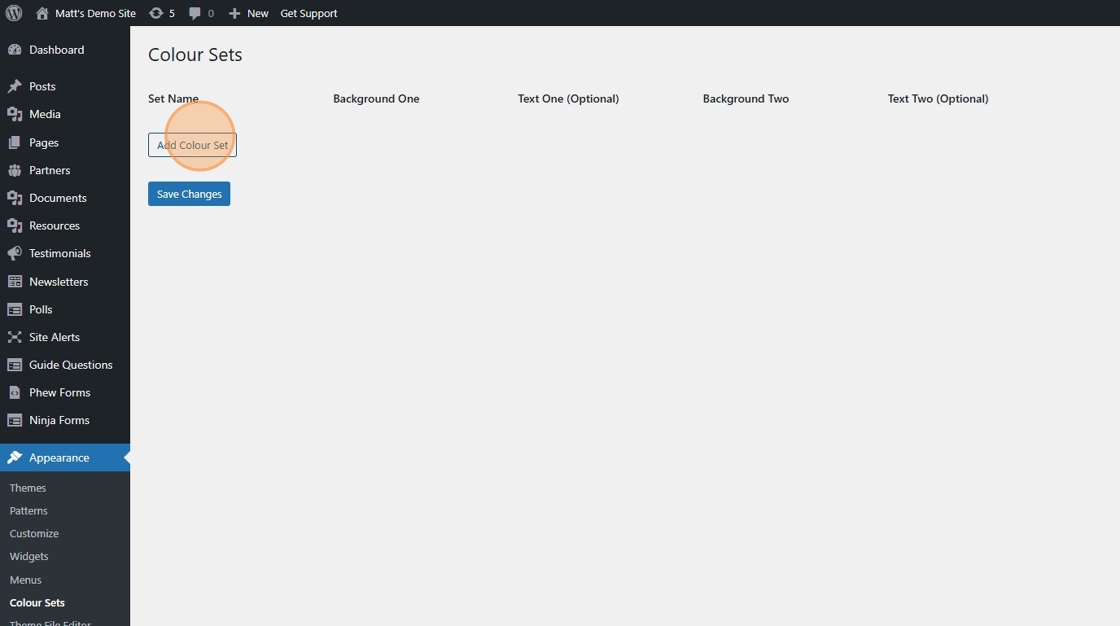
3. In the Set Name field, give this colour set a name.

4. You then need to select a the the first background colour. Click on the Select Color button.

5. You can either provide a HEX colour reference or choose a colour from the picker.

6. Repeat this process to select colours for Text One colour, and Background Two and Text Two.
7. As you progress, you will see a representation of your colours below, displaying the text The quick brown fox jumps over the lazy dog.

8. Once finished, click on the Save Changes button.

9. You can repeat this process to add as many colour sets as you like.
Accessibility Considerations
11. To ensure your colour sets meet Accessibility guidelines, we have added a checking tool for you. Under each preview, you will see a Contrast Score and confirmation of whether the colours Pass or Fail to meet the guidelines.
In the example below, you can see AAA Normal as a fail for the Purple on White and all levels fail for the Yellow on Grey.

Note: If you have Accessibility as a Server Phew, scan you site to meet WCAG 2.2 Level AA. Level AAA is shown as an indicator only.
More Information
Still, looking for further information?
Email us at support@phew.org.uk and we will be able to give further clarification on any questions.
