In this article you will learn how to set up a Chronology question for an Advanced Audit.
Click on the Add Question option
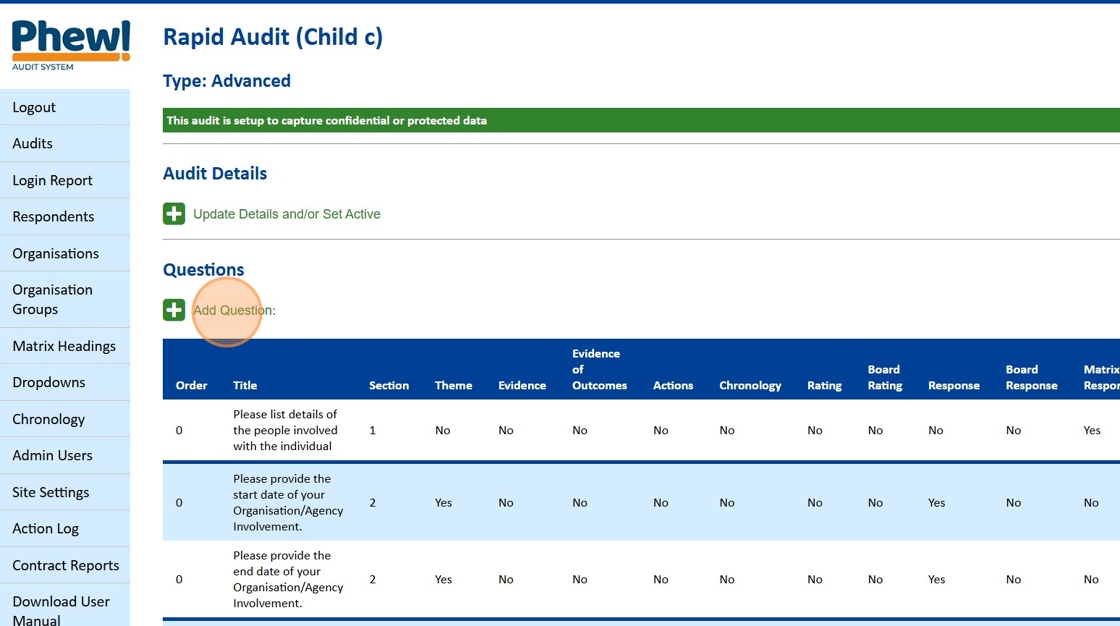
Give the question a Title and click on the Add Question button.

Complete the Question Details section and click the icon to close the section.
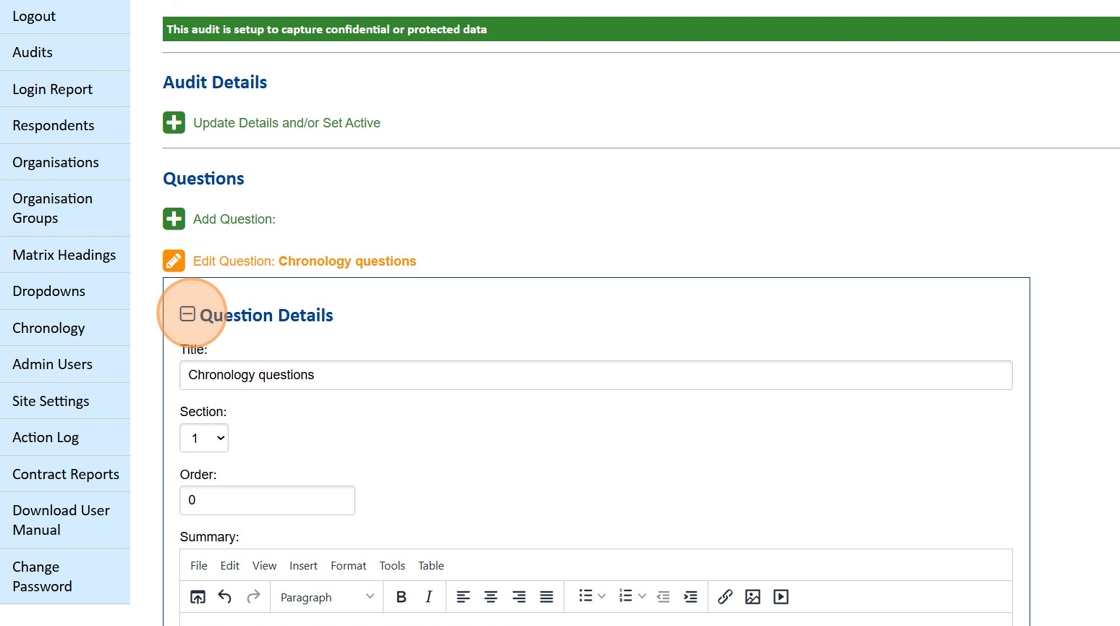
Now, expand the Answer Capture Options section.
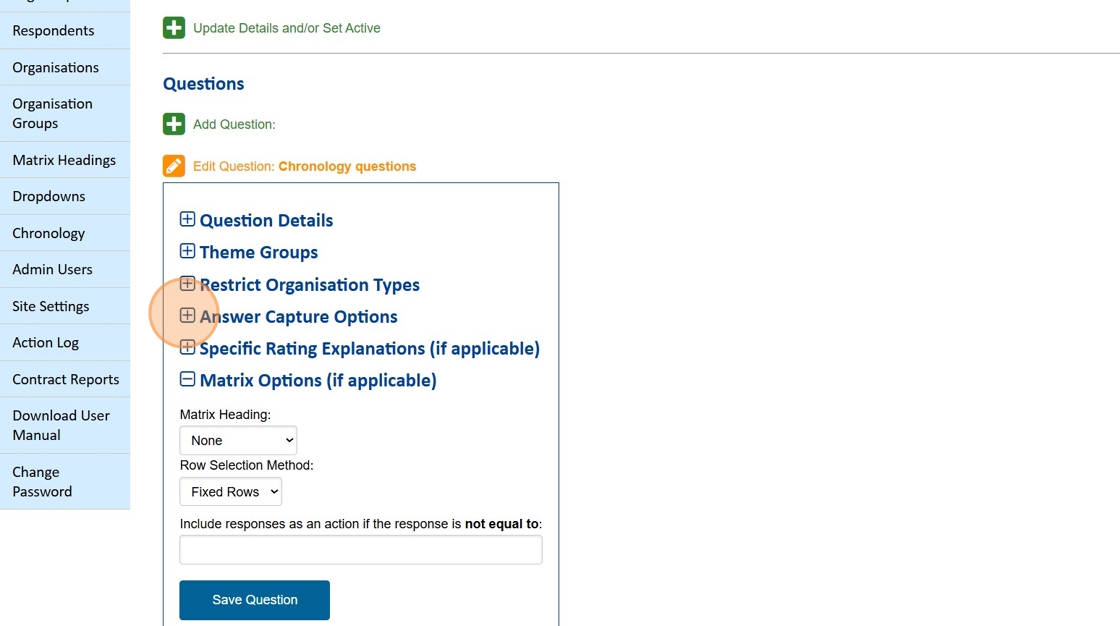
Click on the Chronology option to turn this on.

Click on the dropdown and choose the Chronology Type list you want to include in the question.

Tip: If you want to make this mandatory, also click on the Chronology option in the Required Options section.
When you have completed this, click on the Save Question button.
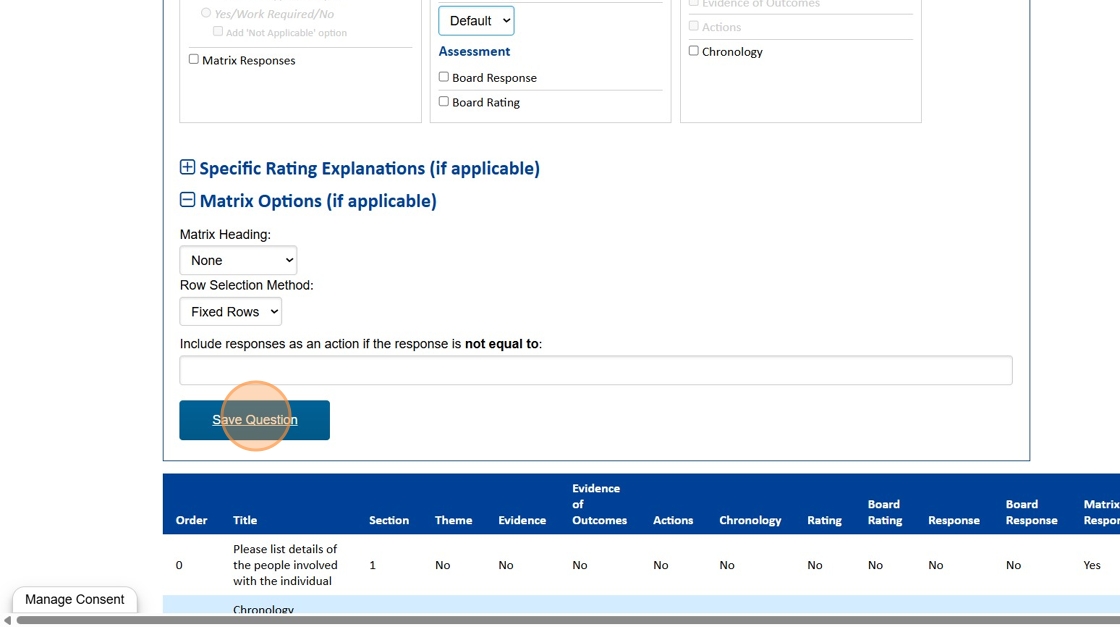
How to Add a Chronology Type list.
Click on the Chronology option in the left-hand navigation.
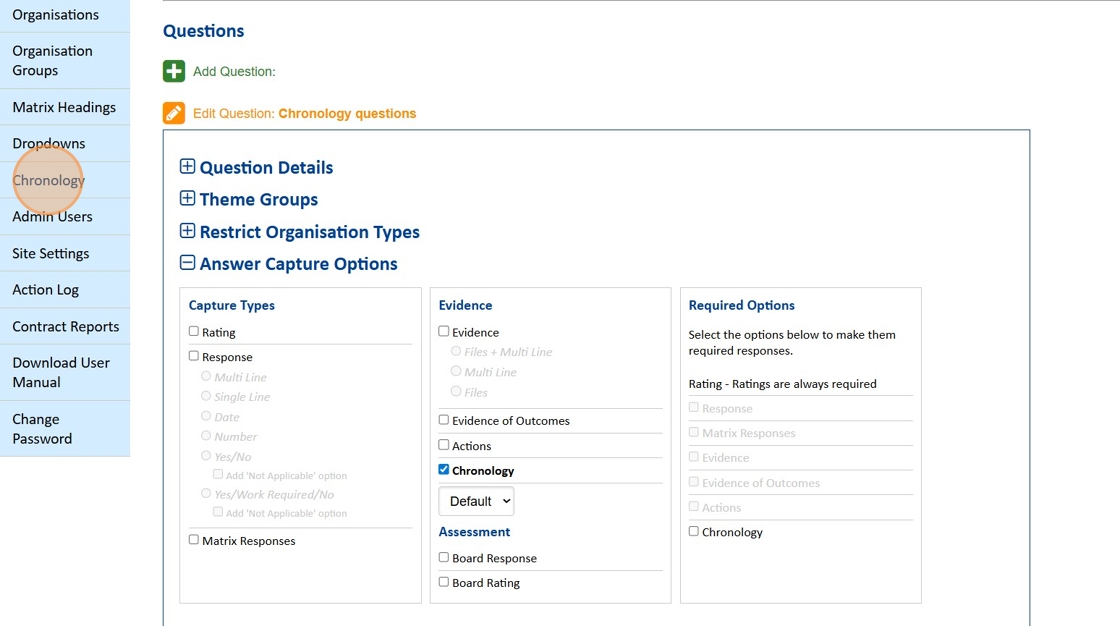
Click on the Add Chronology option.

Click into the Title field, provide a title for your type and click on the Add Type button.
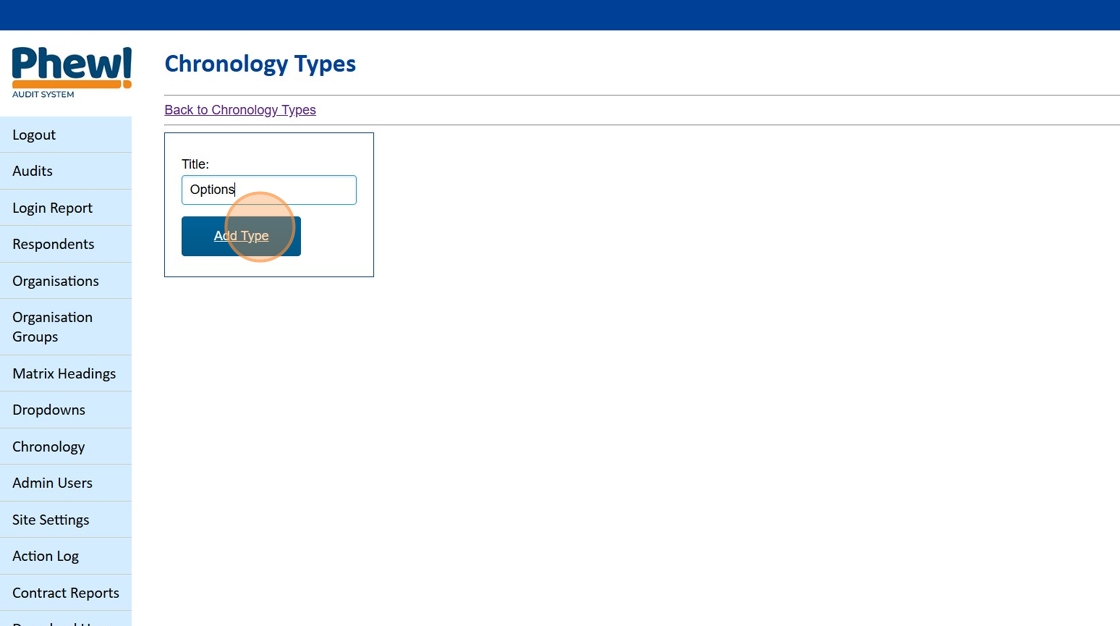
Once you have created the Title, you can create the options. Click on the Add Option option.

Type in a Title for your options and click on the Save Option button. Repeat this process until you have completed all the options you need.

Once you have created all your Options, just click on the Audits heading to exit the page.
Still looking for further information?
Email us at support@phew.org.uk, and we will be able to give further clarification on any questions.
