In this article you will learn how to hide the restricted places table from the Delegate Booking screen.
This feature will be introduced on Monday, 10th November
Restricting places means that you can control the number of people from different organisations that can book onto an event. However, some people find the Restricted Places table confusing. In this article, we look at how this table can be hidden from the bookings page.
Click on the Site Settings option in the left-hand navigation.

Navigate down the page, and select the Hide detailed restricted places table when booking option.

Then click on the Edit Site Settings button to save your selection.

NOTE: As well as a Site Setting, there is also the ability to control this at the Event level.
To check and update the Event setting, click on Events Management in the left-hand navigation.

Click on the Edit icon for the Event you want to check/update.
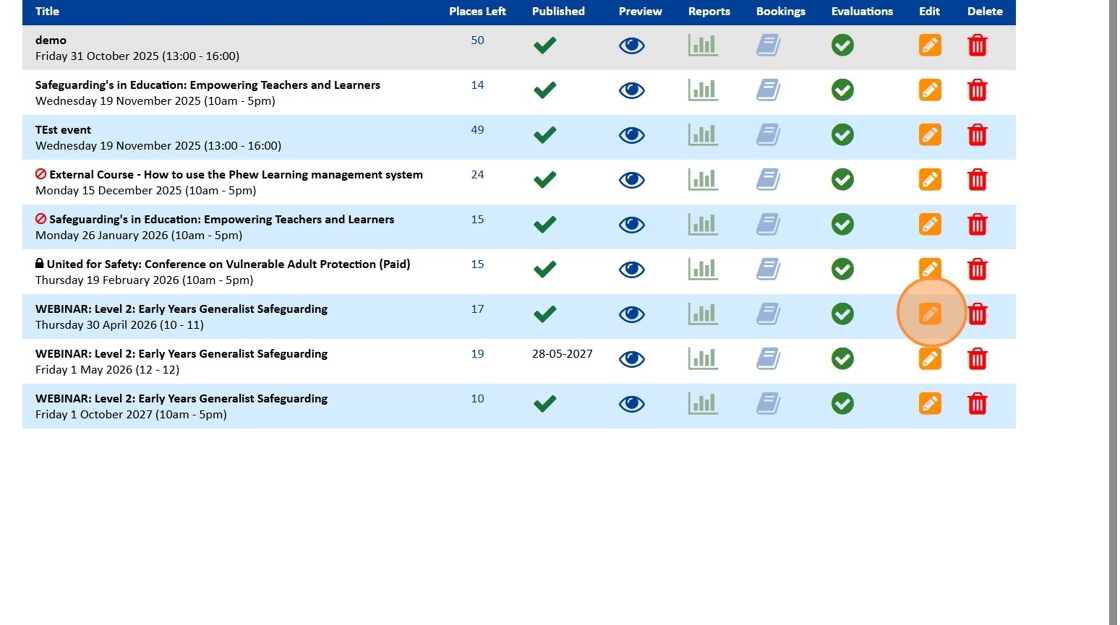
Check that your Restrict Places is set up correctly. This is the table that will be hidden.

Open the Other Event Settings section.
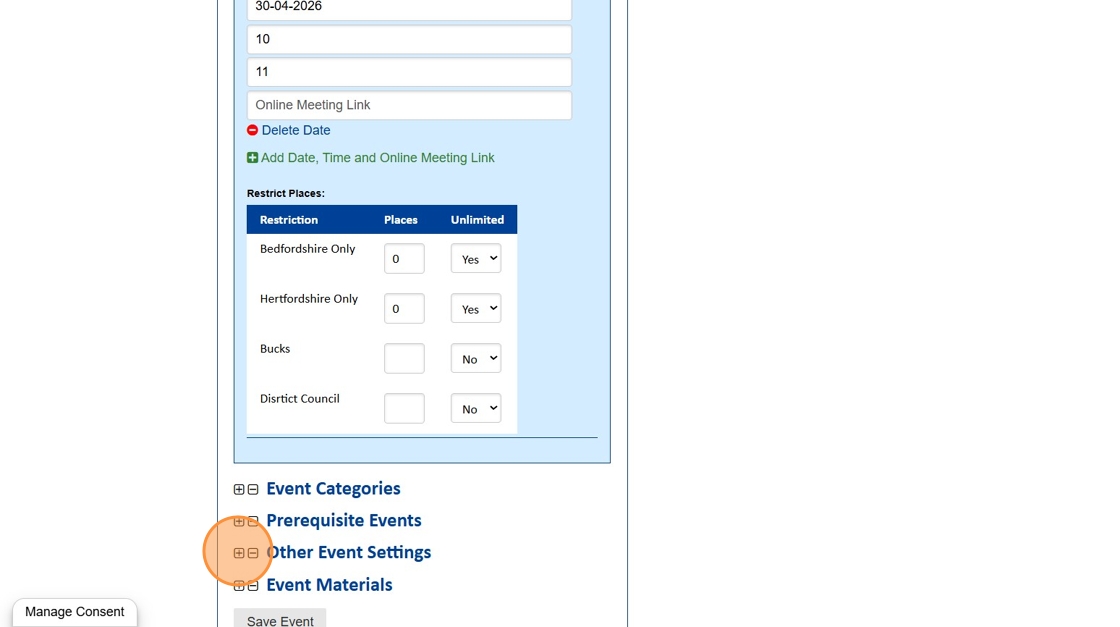
If not checked, click on the Hide detailed restricted places table when booking option.

NOTE: If you turn off the site level setting, this will not turn off the setting for all of the events..
Click on the Save Event button.
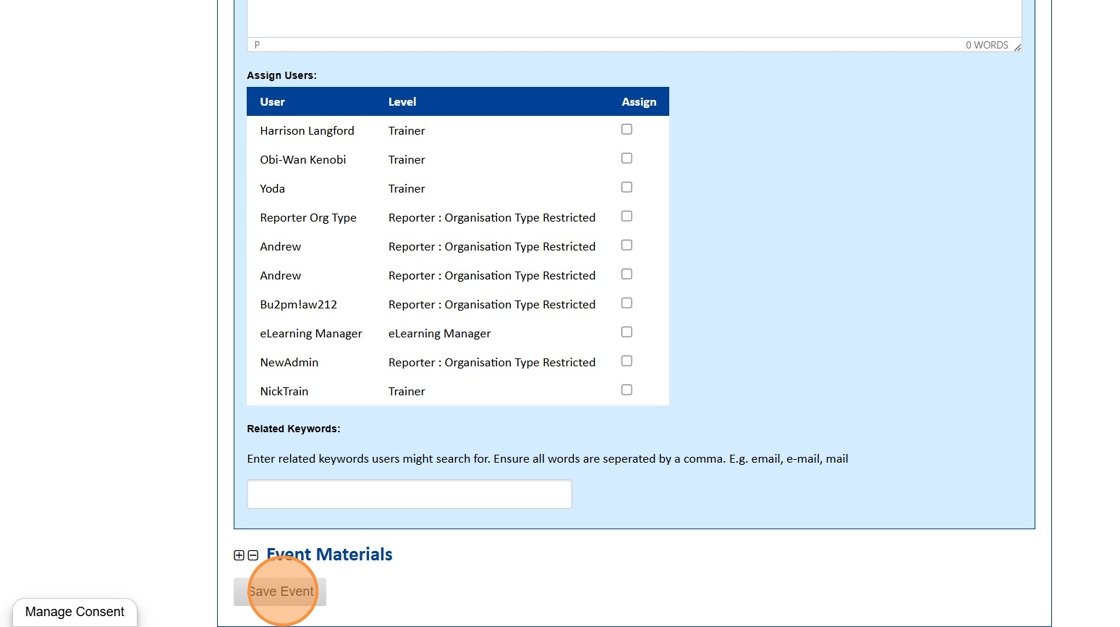
The event will now be set up to hide the Restricted Places table on the booking page. You can confirm this from the LMS.
Navigate to the More Information & Booking page for your Event.
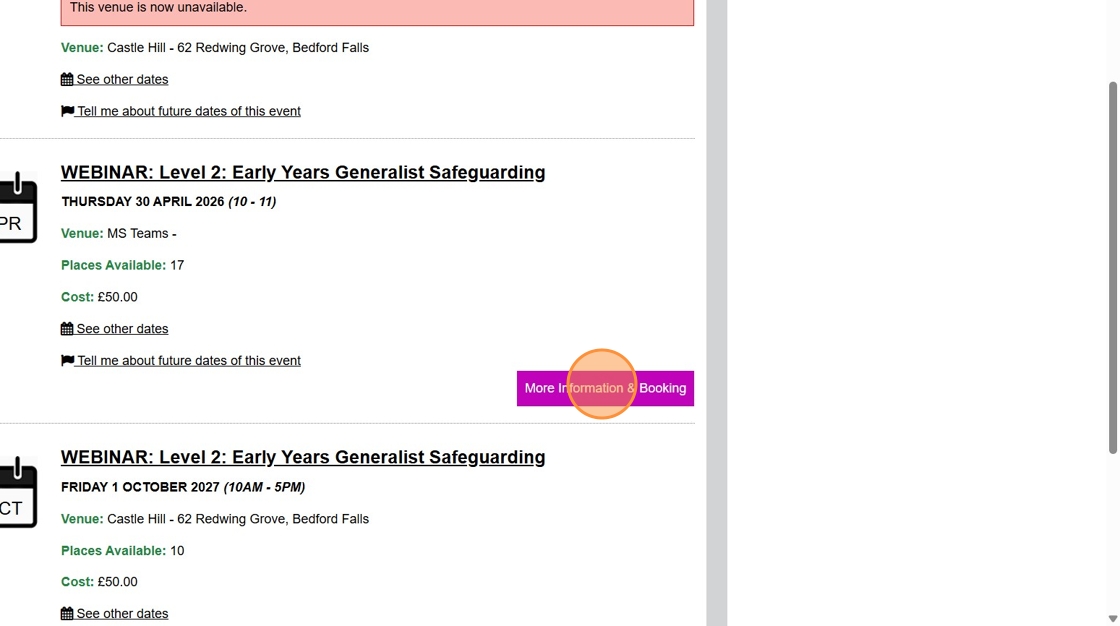
You will need to be logged in. Click on Login to book.

Add you details and click on the Login button.

Once logged in, you will see the number of Places Available, but the Restricted Placed table has been hidden.

If you want to show the table for specific events, uncheck the setting at the event level. If you want to turn this off site-wide, you will need to turn off the Site Setting, as well as updating each event.
Still, looking for further information?
Email us at support@phew.org.uk and we will be able to give further clarification on any questions.
