
Alongside each delegates information, you will see three selection boxes; two to
select whether they attended the event or not and one to select whether they
cancelled their booking.
The first two boxes regarding whether they have or have not attended are down
to the Administrator and or Trainer to manually select, whether this is post-event or using the system live during the event.
The trainer will only be able to do this if he has been given access to the
system.
This is manual input to update the list as to whether the delegates attended the
event or course.
- If you select Yes, this will mark the delegate as attended.
- If you select No this will offer you another tick box to see if they have cancelled.
If you have selected No the system wants to know if they have cancelled the
booking.
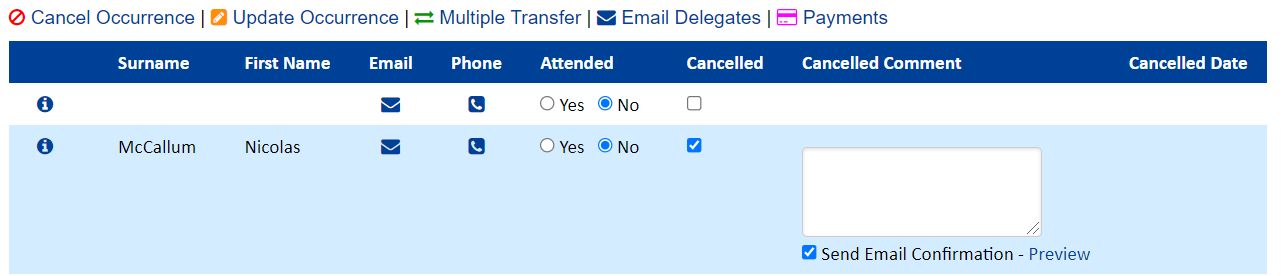
- If they have cancelled. you need to tick the box and complete the editable box under the Cancelled Comment column for the Administrator to add a note in regarding their cancellation.
- If ticked an email will also go to a delegate to inform them, and their delegate manager, you have cancelled them from the course.
- The cancellation date is automatically filled in by the system under the column heading Cancelled Date.
After making any changes to this section please remember to click the Update Bookings button at the bottom or any changes you made will be lost.
It is important to note if they have cancelled as this might require a cancellation fee depending on the standard or event terms and conditions.
If the administrator cancels a delegate, they will be prompted to input their own Cancellation Comment which will appear here.

On the list of delegates booked onto an event, you will notice an icon.
If you hover over this, it will display the date and time of the booking and who booked them onto the course.
It offers the ability to transfer the delegate to another event or demote them to the waiting list.
If you over hover the e-mail icon and the phone icon you will see the e-mail address and phone numbers of the delegate concerned.
Still, looking for further information?
Email us at support@phew.org.uk and we will be able to give further clarification on any questions.
