Once delegate accounts have been merged, they cannot be unmerged

Within the delegates table, you will see two columns headed Merged Record and Merge List. You may want to merge a record if someone has created two accounts on the system, e.g. if the record has already been merged, you will see a black tick in the Merged Record column.
To merge two delegate records together:
- Select the plus icon under the Merge List column in the relevant row.

- Once this has been clicked, the icon will disappear, and the message Added to the merger list will appear.
- At the top of the page a table will appear listing the details of the
selected delegate. - If you no longer wish to have this delegate merged, you can remove
them from the list by clicking on the no entry icon in the far-right
column.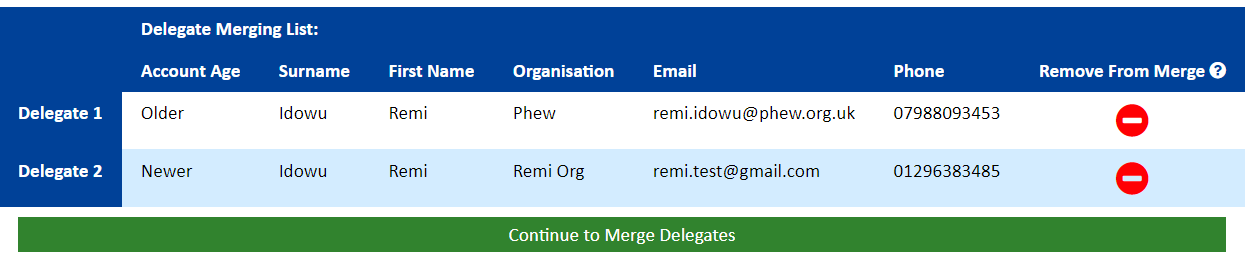
- Select your second record to merge by clicking the plus button again, the same added to the merger list will appear.
- The plus button will be removed from all other delegates in place of the message Maximum reached (meaning the maximum number of delegates you can select to merge has been reached).
- The moment delegates details have been added to the top Delegate Merge table, a green button appears below it labelled Continue to Merge Delegates.
- To continue to merge the records, click this button.
Duplicate Delegates Report
Follow the guide below to navigate through the Duplicate Delegates report:
Still, looking for further information?
Email us at support@phew.org.uk and we will be able to give further clarification on any questions.
