Did you know we have a Media Bin? If you delete an image and need to get it back, you can do this from the Media Bin. In this article we will take you through deleting an image and then restoring it.
From your website Dashboard click on the Media option in the left-hand navigation.

From here, click on the image you are going to delete.

To delete the image you will click on Move to Bin.
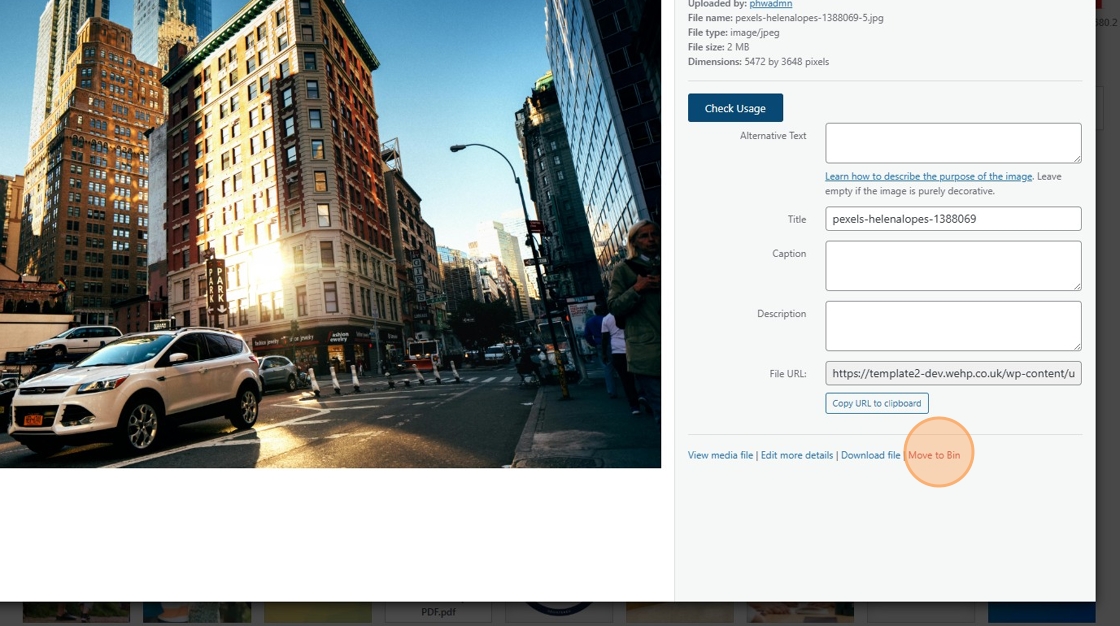
Once the image have been deleted, if you want to restore it, click on the Dropdown list from the Media library and select the Bin option.

Click on the image you want to restore (undelete).
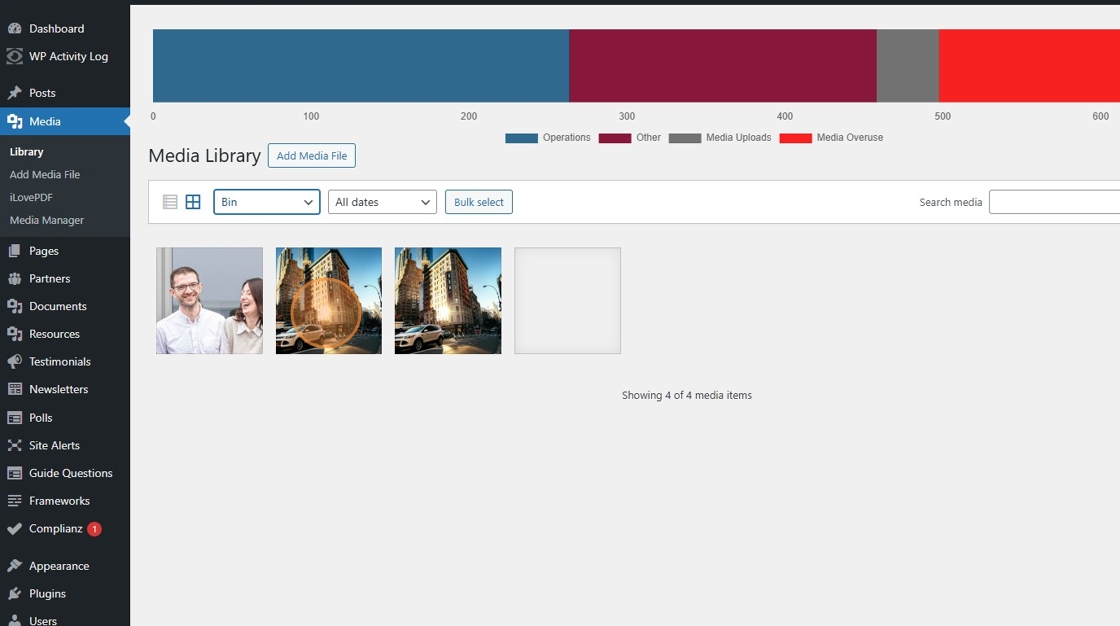
If you have chosen the correct image, click on the Restore from Bin option.

You are returned to the bin, and you will notice the image has been removed. If you click back on the Library option in the menu, you will see the image has been restore.
NOTE: Deleted images are stored in the Bin for 30 days. Also, images in your Bin are NOT included as part of your Media storage.
If you want to permanently delete an image from Bin before the 30 days, you can complete the following steps.
From the Media Library, click on the List view icon.

Select the Bin option from the dropdown.

Then click on the Filter button.

Your images in the Bin are displayed in a list view.
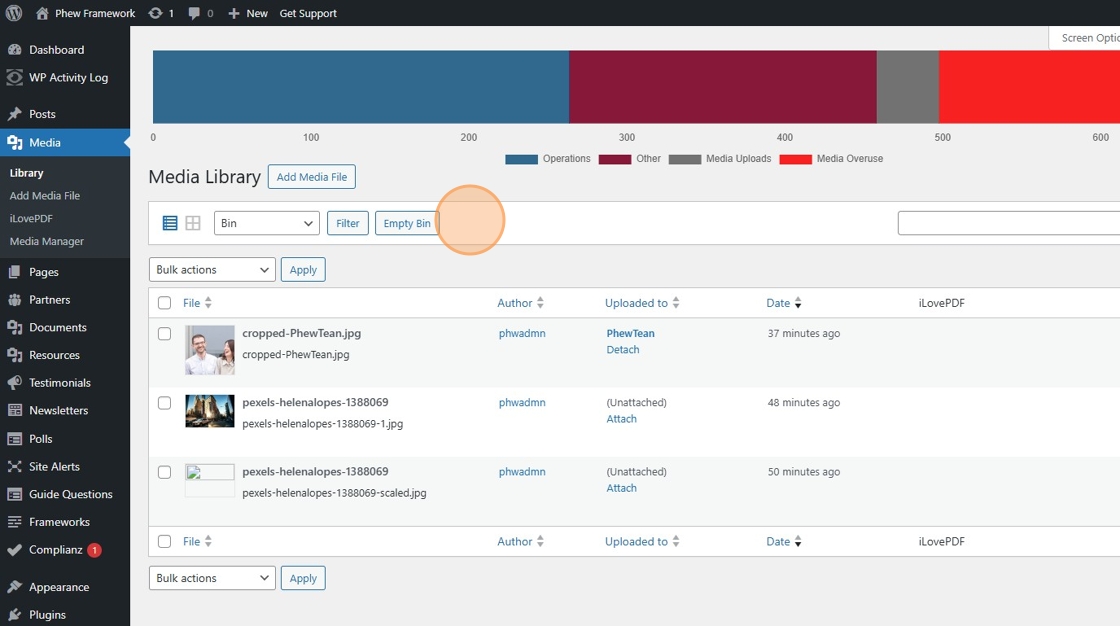
Select the checkbox next to the image you want to permanently delete.

Then click on the Delete Permanently option.

The image will not be removed completely from your site.
Still, looking for further information?
Email us at support@phew.org.uk and we will be able to give further clarification on any questions.

