This article will show you how to open files for our guest users.
Steps for the recipient (guest user)
- The external recipient receives an email (this email will come from the person who has shared the file with you), please see the example below:
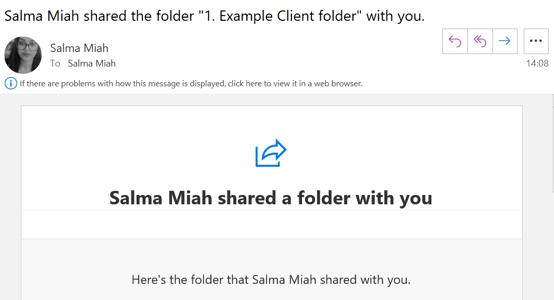
- To open the shared file click on a link within the email
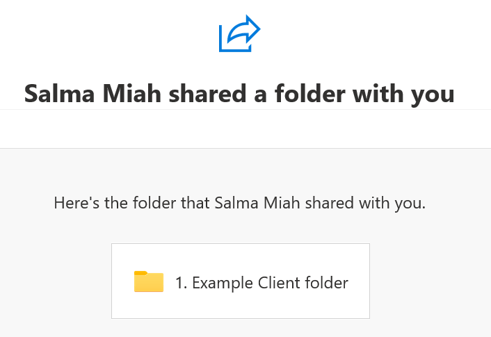
- You will now be able to open, read, modify and save the file, depending on the access provided.
- Please note, if you are a first time user you may need to verify your identity
- On the next screen, to verify the identity, the user requests a Verification Code
- Just like with the folders above, another email is sent, with the code. The user types it in the code and clicks Verify
- The user will now be granted access to the file.
What the recipient will be able to do with the file
As with all folders, what the recipient can do with the file shared depends on whether or not editing was allowed.
If editing has been allowed
User will be able to:
- Modify file
- Download file
- Share file with others
Users will not be able to:
- Delete a file
- Rename a file
- Access any other files or folders in the same library
- Access anything else on your SharePoint site
- Access any other SharePoint sites in your tenant
If editing has NOT been allowed
Users will be able to:
- Download file
- Share file with others
Users will not be able to:
- Delete a file
- Rename a file
- Modify a file
- Access any other files or folders in the same library
- Access anything else on your SharePoint site
- Access any other SharePoint sites in your tenant
