In this article you will learn how to view a list of Respondents that have access to an Advanced Audit, via the Respondent Report.
To view the Respondent Report, click on the Reports icon.

Click on the Respondent Report button.

The list of Organisations, Respondendents Available and Respondents Assigned to the Audit are displayed on the screen.
In this example, we can see that while a number of Organisations have been assigned to the Audit, only one Respondent has access to complete the audit.
To manage the assignment of any of the organisations, you can click on the Manage Assignment icon.

This will display the Assign page for this Audit. From here, you can click the Update Respondents link to make a change. This could be to add or remove Respondents.
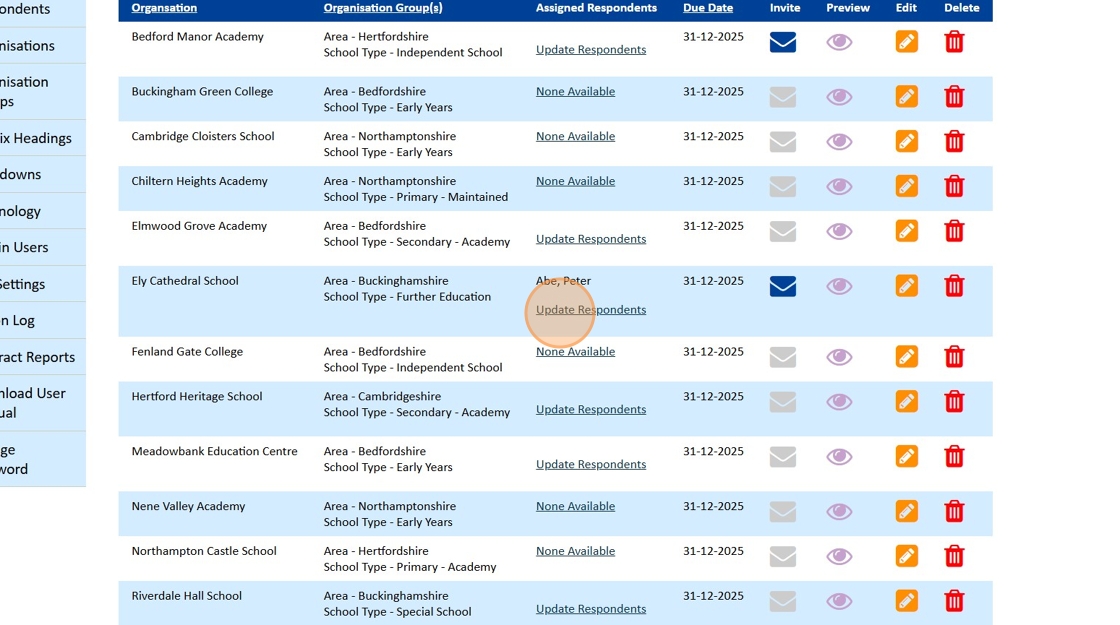
Click on the x next to the Respondent's name, will remove them. You then need to click on the Save Changes button to keep the change.

This report will provide you with an essential overview of which Organisations and Respondents have access to your most confidential audits.
Still, looking for further information?
Email us at support@phew.org.uk and we will be able to give further clarification on any questions.
