SoundCloud is a great tool for hosting a voice-over for your eLearning that can be embedded into a course.
SoundCloud is a free web platform generally used for music, but it enables you to host audio of any kind on the site, and then embed a player on either a website, or as in these instructions, an eLearning course.
You will need to record your voice-over material before uploading to SoundCloud.
You can use any kind of voice-recording software to record your voice-overs - most Windows computers will have a 'Voice Recorder' app installed as standard which is a very simple tool to use:

Once you have recorded your material, go to your SoundCloud profile and click Upload in the top right-hand corner:

You can keep all your recordings private so that they cannot be found by general site users, and can only be accessed by using a direct link that is shared:

Once the file has been uploaded and processed, it will show on your main profile page. To embed the voice-over material, you will need to click the Share button:

This will then open a pop-up, and you'll need to click on the Embed tab and copy the contents of the Code box:

This creates what is called an iFrame - this is the embedded player that can be placed on most websites - including WordPress and the Phew LMS - this can be placed anywhere within the eLearning course you are creating, either in the 'Description' section of the chapter, or within the flexible content as shown below:
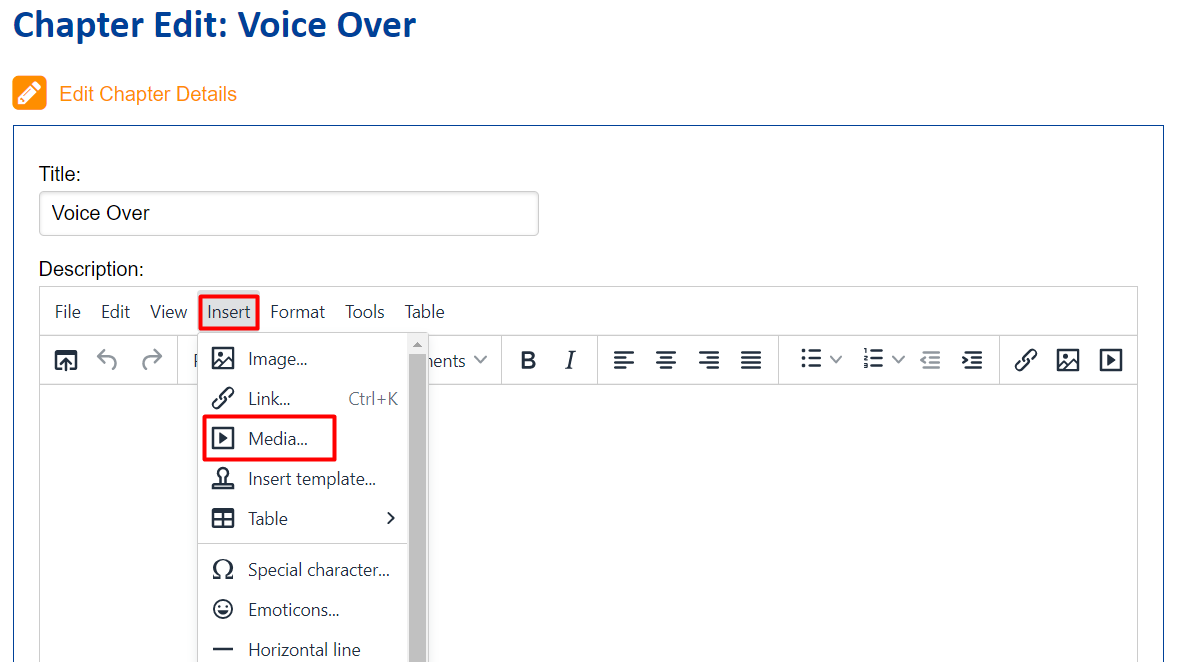
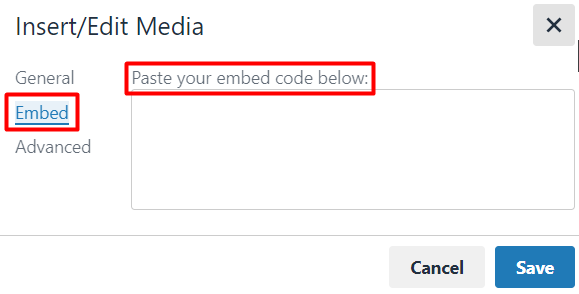
Once you've added your voice-over, you can preview the material to make sure it looks as expected:

Looking for further support on this topic? Email our helpdesk at support@phew.org.uk.
