By the end of this article you will know how to view and export a Chronology report.
NOTE: Chronology Questions are only available in Advanced Audits.
Locate the Audit you want to run the report for, and click on the Reports icons.

From the Audit Status Report, click on the Chronology button at the top of the screen.

From the Chronology Question Report click on the View Chronology Responses link for the question you want to view.

NOTE: This list is shown as you can have multiple Chronologies in an Audit.
Once the report is displayed, you can use the filters to edit the report to show only the data you need.
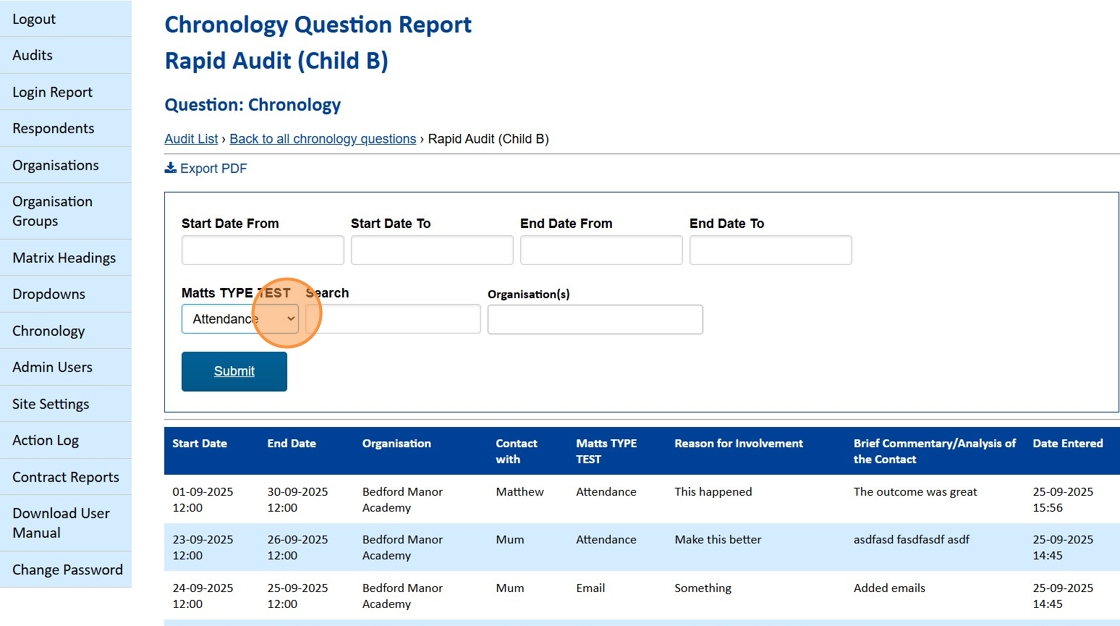
In this example we have filtered only on the Attendance type. Click on the Submit button to filter the report.

Once the report is shown, you can export this, by clicking on the Export PDF icon.

As this report is for an Advanced Audit it will require 2FA to download the data.

If you are happy to continue click on the Proceed button.

A text message will be sent to logged in users mobile number. Add the code into the box and click on the Verify button.
Once you click Verify, the report will be automatically downloaded to your computer.

Once the download is complete, you will get the following message. Click on the x to close the popup.

Still looking for further information?
Email us at support@phew.org.uk, and we will be able to give further clarification on any questions.
