In this article, you will learn how to view the visual usage bar in WordPress Media Manager.
To view the new visual usage bar, from the WordPress Dashboard click on Media > Library.
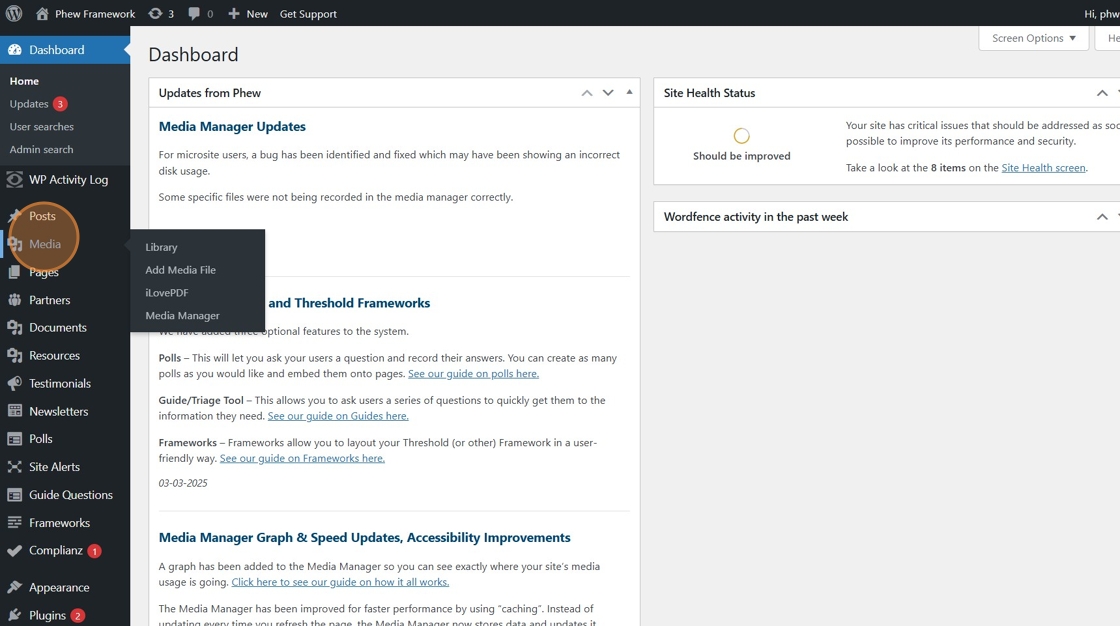
The Library page is displayed, showing the new visual usage bar.

If you hover over the bar, you will get a popup showing the usage details with a key of colours in the graph underneath.
The following is an explanation of each of the headings.
Operations (blue)
This is the storage taken up by the operating system of your site, including important plug-ins, themes and files connected to your site's design.
Other (burgundy)
Similar to the operations files, these are additional files needed to keep your site updated with our latest developments.
Media Uploads (grey)
This is the storage taken up by your media files, including images and documents.
Free Space (green)
This is the space you have left available.
Media Overuse (red)
You will only see the Media Overuse section if you have exceeded your storage limit. This section displays the amount of media over your limit.
Media Manager
The visual usage bar is also displayed on the Media Manager page. Navigate to Media > Media Manager in the left-hand navigation.

If you exceed your limit, we display a warning on this page which details the amount you are over the limit.
NOTE: You can see the warning You have gone over your 500mb limit by: 226.48mb in the below example.

Still, looking for further information?
Email us at support@phew.org.uk and we will be able to give further clarification on any questions.
