
Click onto the Course Management button and you will be taken to a page containing a table showing the list of your current eLearning courses. In the table, there will be the options to; share, preview, view reports, manage bookings, see whether they are active or not, edit or delete the courses.
Preview


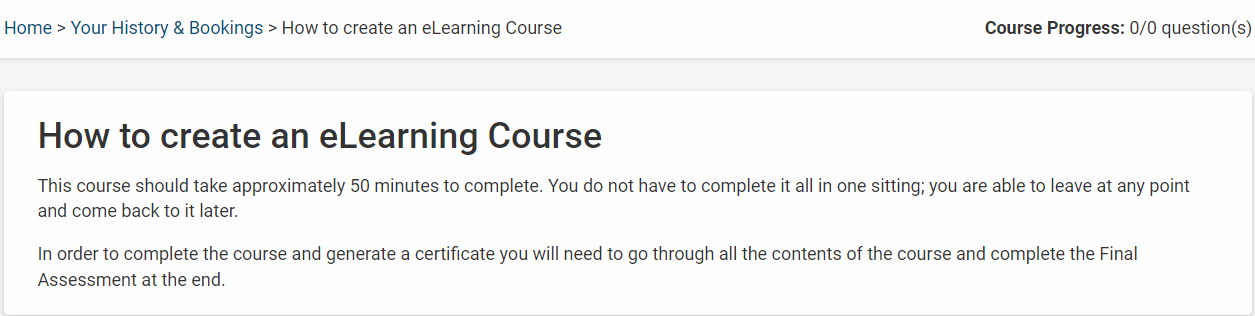
This allows you to see what the delegate would see when they log into the course. To preview a course, simply click the eye icon underneath the title Preview from within the table on the eLearning Course Management page. You will then be taken to a new page with a preview of the course as delegates would see it.
We advise viewing it in this format before activating so you can check for any
mistakes or changes that you may want to make.
Reports

Clicking the chart icon in the Reports column will take you to a page listing out
the statuses of delegates on that course. For more information on eLearning reports click here.
Bookings


Clicking the book icon from the main eLearning Course Management table in the bookings column will take you to a list of all the delegates currently booked onto
the course.
You will be able to see their name, email, phone number, whether they have
cancelled the booking or not and if so, the date of cancellation and a comment
regarding why it was cancelled.
Active

If your course is not yet active, you will need to edit the course to see the Activate
button at the top of the course, by clicking this you will set the course active.
Remember you can check if a course is active or not by viewing it on the main eLearning Course Management page and looking at the Active column in the table
Edit

This allows you to Edit the course details and we will discuss this further in the
chapter. To see how to edit a course click here
Delete

This allows you to Delete the course details.
Still, looking for further information?
Email us at support@phew.org.uk and we will be able to give further clarification on any questions.
